Maintaining a high-performing WordPress site isn’t just about snappy visuals and engaging content. Often overlooked, but just as crucial, is the health of your WordPress database.
Yes, it’s the unsung hero working behind the scenes, especially on larger (usually e-commerce) websites.
Without proper WordPress database optimization, even the sleekest website can slow to a crawl, driving visitors away faster than you can say, “Why is my site so slow?”
Here’s how you can keep your WordPress database optimized, healthy, and running at full speed.
Understanding WordPress Database Optimization
When you think about website speed, images, and plugins might be the first culprits that come to mind. But the real MVP, or sometimes the hidden villain, is the WordPress database.
Over time, as you publish posts, update pages, and install plugins, your database gets bloated with unnecessary data like old revisions, spam comments, and trashed items. This clutter can slow down your site, just like a cluttered desk can slow down your productivity.
WordPress database optimization is the process of cleaning up this clutter. It involves removing unnecessary data, optimizing tables, and sometimes even restructuring how data is stored. In short, it’s a digital decluttering of your website’s brain.
The Signs Your WordPress Database Needs Optimization
Your site is like a well-oiled machine, but even the best machines need a tune-up now and then. Here are some tell-tale signs that your WordPress database might be crying out for some TLC:
- Slow Load Times: If your website is taking longer to load than it did before, it might not be your hosting provider at fault. A bloated database can drag down performance.
- Frequent Timeouts: If your site times out often or experiences server errors, an overloaded database could be the culprit.
- Increased Backup Size: If you’ve noticed your backups are getting bigger, it’s likely your database has accumulated a lot of unnecessary data.
How to Optimize Your WordPress Database Manually
If I were a betting man, I’d wager that not 20% of you optimize your DB properly. Even a manual approach is not that hard today with all the guides available.
Optimizing your WordPress database isn’t rocket science, but it does require some caution. Here’s a step-by-step guide:
- Backup Your Database: Before doing anything, back up your WordPress database. Trust me, you don’t want to be the one who learns the hard way that a backup could have saved hours of work.
- Remove Unnecessary Data: Delete spam comments, trashed posts, old post revisions, and anything else you no longer need. This is like cleaning out your attic—your website will feel lighter and faster.
- Optimize Your Database Tables: Using phpMyAdmin, you can optimize your database tables with just a few clicks. Simply select the tables, click on the “Optimize Table” option, and watch as your database sheds some digital pounds.
- Consider Database Restructuring: For advanced users, restructuring your database by altering table types or even splitting large tables can yield significant performance boosts.
- Check and trim the autoload size if needed
The Importance of Autoload in WordPress Database Optimization
When discussing WordPress database optimization, it’s impossible to overlook the significance of the autoload feature within the wp_options table. The autoload column determines whether an option is automatically loaded at the beginning of every page load.
While this is useful for essential site options, it can become a performance bottleneck if mismanaged.
Imagine your website as a well-organized library. The autoload options are like the books placed on the front shelf, ready to be grabbed as soon as a visitor enters. If that front shelf becomes overloaded with unnecessary or rarely used books, your visitors will spend more time sifting through the clutter, leading to slower site performance.
How to Check Your Autoload Size manually
Checking the size of your autoload options is a straightforward process and can give you insights into whether your website needs optimization. Here’s a simple SQL query you can run through phpMyAdmin or any other database management tool to see the total size of your autoloaded data:
SELECT SUM(LENGTH(option_value)) / 1024 AS autoload_size_kb FROM wp_options WHERE autoload = 'yes';
This query will return the total size, in kilobytes, of all the options that are set to autoload. It’s a quick and efficient way to see if your site might be suffering from an overload of unnecessary autoloaded data.
Here’s the SQL query on how you can refine it further by showing the top 20 biggest autoload entries:
SELECT option_name, LENGTH(option_value) / 1024 AS option_size_kb FROM wp_options WHERE autoload = 'yes' ORDER BY option_size_kb DESC LIMIT 20;
The top 20 entries should be enough for you to get the autoload culprits and work on them. Fixing those is not an easy task, you’ll have to google the entries, and try to determine do you need them to autoload or not.
Be careful before unloading anything, do a backup first, or you could end up crashing your website.
How to Check Your Autoload Size with the plugin
This is all great if you have access to the web host Cpanel, but if you don’t you’ll need a plugin for determining the autoload size.
For that purpose I like to use the Autoload Checker plugin by Gerard Blanco. It’s a small plugin, and I’ve worked with Gerard before, he’s a great guy that deserves a shoutout,
Once activated you can run it from the tools section of your WP dashboard.
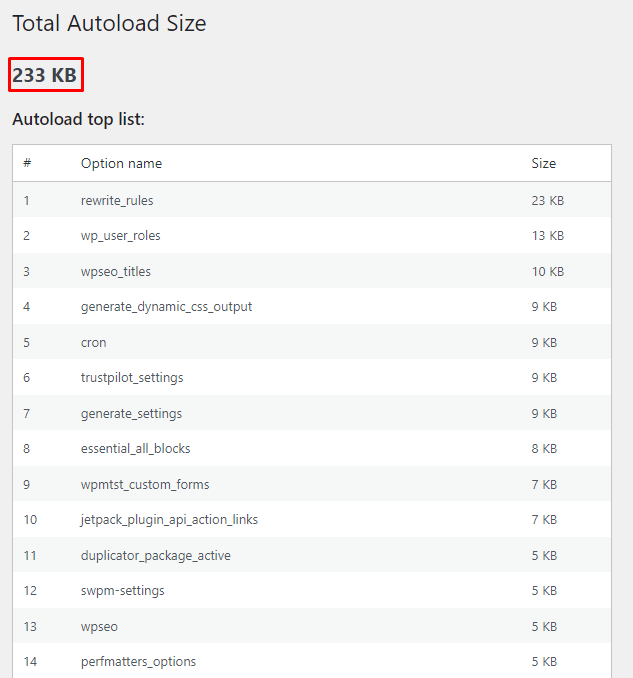
As you can clearly see from the image above my website has a decent autoload size of 233 KB, so I don’t have to trim its size.
You can notice that the plugin lists the top 20 entries by size; it’s a useful little tool for determining whether your autoload size requires attention.
Suggested Autoload Size and Best Practices
While there’s no one-size-fits-all answer to what your autoload size should be, a commonly recommended threshold is to keep it under 800 KB.
If your autoload size exceeds this, your object cache could fail, and it might be time to review what’s being autoloaded. Some options may be outdated, redundant, or simply unnecessary to load on every page.
Here are some best practices for managing your autoloaded options:
- Audit Regularly: Periodically review your autoloaded options to ensure only necessary data is being loaded. Plugins and themes often add options that may not be needed on every page load.
- Disable Unnecessary Autoloads: If an option doesn’t need to be loaded on every page, consider setting its autoload value to ‘no’. This can be done directly within your database, but be cautious—modifying database entries can lead to issues if not done correctly.
- Use Optimization Plugins: Some WordPress database optimization plugins, like Advanced Database Cleaner, can help you identify and manage autoloaded options, making it easier to keep your database lean.
By keeping a close eye on your autoloaded data and ensuring it remains within a healthy size, you can significantly improve your site’s performance. It’s a small detail that, when managed well, can make a big difference in how quickly your site loads and responds to visitors.
WordPress DB checkup, and the autoload size test, should be a part of a broader maintenance or detailed SEO audit,
WordPress Database Optimization Plugins: Set It and Forget It
Now, if you’re not keen on manually tinkering with your database, you’re in luck. Several WordPress database optimization plugins are designed to do the heavy lifting for you. Here are some of the top options:
- WP-Optimize: This is a popular all-in-one plugin that helps you clean up your database, compress images, and cache your website. It’s like the Swiss Army knife of optimization tools.
- Advanced Database Cleaner: This plugin allows you to delete old revisions, drafts, and other obsolete data. It’s perfect for the meticulous user who likes to keep things tidy.
- WP-Sweep: This plugin offers a thorough cleaning by removing revisions, auto-drafts, deleted comments, and more. It’s like hiring a digital maid for your database. Take notice — I had a few websites that didn’t work well with WP-Sweep. If it works for you — great!
Using a WordPress database optimization plugin can be a game-changer, especially if you’re not comfortable with manual optimization. These plugins usually come with a “set it and forget it” option, which means your database will stay optimized without you having to lift a finger.
Automating Database Optimization: The Lazy Webmaster’s Guide
Let’s be honest—nobody wants to spend their Saturday night manually optimizing a database. The good news is, you don’t have to. Many hosting providers offer automatic database optimization as part of their service.
If yours doesn’t, most WordPress database optimization plugins allow you to schedule regular cleanups. Set it for the wee hours of the morning, and you’ll wake up to a faster, healthier website.
It will feel like waking up to a clean house after the magical cleaning fairies have done their work overnight. Who wouldn’t want that?
The Risks of Not Optimizing Your WordPress Database
Ignoring your WordPress database on your own peril. Sure, you might get away with it for a while, but eventually, it’ll catch up with you. Here’s what could happen if you don’t optimize:
- Sluggish Performance: A cluttered database can slow down your site, failing of object cache, leading to poor user experience and lower search engine rankings.
- Increased Risk of Crashes: Overloaded databases are more prone to crashing, especially if you experience a sudden spike in traffic.
- Bigger Backups, Longer Restores: A bloated database means larger backups, which can take longer to create and restore, potentially increasing downtime.
Conclusion — The Future of WordPress Database Optimization
With advancements in hosting technology and WordPress updates, database optimization might one day be fully automated and invisible to the user. But until then, it’s something every website owner needs to keep an eye on.
Regular database optimization is crucial to maintaining a fast, healthy WordPress site, whether you do it manually, use a plugin, or rely on your hosting provider.
In the future, we might even have AI-powered plugins that predict and prevent database bloat before it happens. But until then, keep that database lean and mean.
Keep your WordPress site running like a well-oiled machine, and your users will keep coming back for more.
Key Takeaway
Keeping your WordPress database optimized is important for maintaining a fast and responsive website.
Whether you opt for manual optimization, use a WordPress database optimization plugin, or automate the process, the key is regular maintenance.
Regular checks on your autoload size, along with manual or plugin-based optimization, can prevent unnecessary slowdowns. Keep your autoload options under control, and your website will be as nimble as a well-trained gymnast—ready to impress visitors and search engines alike.
Don’t let your site become a victim of database bloat—your visitors (and search engines) will thank you for it.
FAQ
How often should I optimize my WordPress database?
For most sites, optimizing your database once a month is sufficient. However, if you post frequently or have a lot of traffic, consider doing it more often.
Can I use multiple WordPress database optimization plugins?
It’s generally not recommended to use multiple database optimization plugins at once, as they may conflict with each other. Stick to one trusted plugin.
Is database optimization risky?
While optimizing your database is generally safe, always back up your database before making any changes. This ensures you can restore your site if something goes wrong.
Will database optimization improve my SEO?
Yes! A faster website can lead to better user experience and higher search engine rankings.
Database optimization plays important role in maintaining site speed.
What is the best WordPress database optimization plugin?
The best plugin depends on your specific needs, but WP-Optimize, Advanced Database Cleaner, and WP-Sweep are all excellent options.

Founder of WPservice.pro
Dalibor is a master of web excellence. With a Bachelor of Science (BS) in civil engineering, Dalibor had an unusual road to end up in IT. Cultivating deep expertise in WordPress website speed optimization, meticulous maintenance, development, and search engine optimization (SEO) while preserving his engineering approach to problem-solving.
Having completed over 90 projects and achieved a top-rated status (on Upwork) in the highly competitive digital niche, Dalibor is a proper authority on enhancing performance and ensuring websites look exceptional and perform flawlessly.
Dalibor is a published writer and an avid learner who continually explores and embraces the latest digital trends. With a commitment to quality and a keen eye for detail, Dalibor is your trusted guide to achieving web success.


