So, do you think your WordPress site is fast enough? Think again. Unlike the story where the tortoise wins the race with the rabbit, in this realm, the rabbit always wins.
In the wise words of Red Foreman: “Don’t be a dumbass!” Let your website be the rabbit. Or at least try to.
In this comprehensive guide, we’ll cover everything you need to know about Perfmatters, its settings, and how it compares to other plugins like WP Rocket or Asset CleanUp.
Table of Contents
- What is Perfmatters?
- Perfmatters Settings: A Detailed Overview
- Other Perfmatters Settings
- Preloading — enhancing speed even more
- Lazy Loading
- Fonts Options in Perfmatters settings
- Database Optimization — An important part of the Perfmatters settings
- Perfmatters vs. WP Rocket
- The Verdict on Perfmatters vs WP Rocket
- Expert Tips for Optimizing Perfmatters settings
- Conclusion—Perfmatters matters
- FAQ
What is Perfmatters?
Perfmatters is a lightweight WordPress performance plugin designed to speed up your site by disabling unnecessary features, optimizing scripts, and reducing bloat. It’s like the Swiss Army knife for WordPress speed optimization. And as every army requires, let’s say that Perfmatters has some big guns.
Unlike many other plugins, Perfmatters focuses on simplicity and effectiveness, making it a top choice for beginners and advanced users.
Why Speed Matters, you might ask?
And why are Perfmatters settings so important? Before we visit Perfmatters settings and comparisons, let’s answer this: Why should you care about your site’s speed? According to Google, even a two-second delay in page load time can significantly drop conversions. We developed our Speed Loss Calculator tool to help you see that visually. Fast sites lead to happy visitors, better SEO rankings, and more sales.
And if speed matters, Perfmatters. And Perfmatters settings matter.
Why do I load Perfmatters settings on each of my speed optimization projects?
Because I’m not a dumbass. I like my websites fast. For a successful speed optimization project, you need at least four layers:
- Solid infrastructure (fast web server/CDN)
- Great cache plugin (FlyingPress, WP Rocket, Litespeed)
- Excellent code manipulation tool (Perfmatters, Asset CleanUP)
- Image optimization tool (EWWW IO, ShortPixel, Imagify)
Each project I worked on had some combination of these four layers. If you like your website fast, so will you.
You can use every combination of web hosts, cache plugins, and image optimization tools imaginable, but you’ll always need an easy code unloader. There are only two on the market that ticks every box I need. Today, I’m writing about the Perfmatters.
Perfmatters Settings: A Detailed Overview
As more than just a one-trick pony, Perfmatters offers plenty of features designed to improve your site’s speed and performance. Here are some of the highlights:
General Perfmatters Settings
Here are the settings I import (Tools/Import) by default on most websites. This combination performs best in my experience.
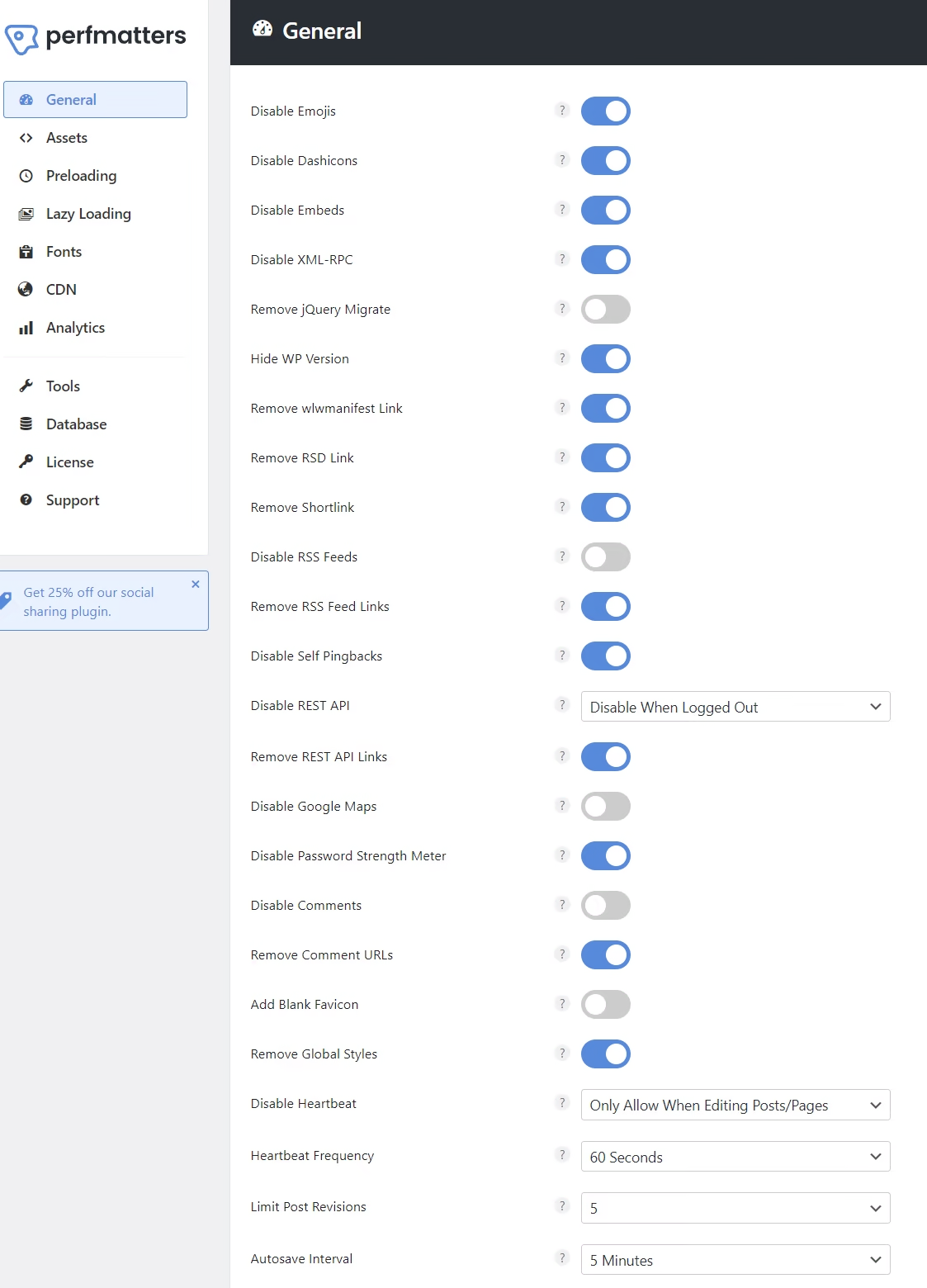
Perfmatters Assets Settings – Script Manager
The most important feature of Perfmatters settings is the Script Manager function.
Script Manager in Perfmatters allows you to disable JavaScript and CSS per page. Why load unnecessary scripts site-wide when you only need them on specific pages? This granular control can drastically reduce your page load times.
How would you use it? Go to Perfmatters settings/Assets and toggle on the Script Manager. Now you have activated the Script Manager functionality, you still have to navigate a specific page/post and add “?perfmatters” at the end of your URL. Like this: “https://wpservice.pro/blog/?perfmatters“
That will activate the Script manager on that page.
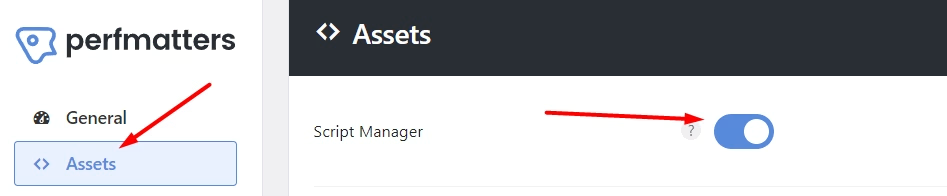
Sure, you can group the CSS/JS files on your browser console/network tab and unload them by hand, but Perfmatters makes this an easier task—slide a toggle by the script’s name and test it.
While we are on the subject of tests, you can disable the Perfmatters altogether by adding “?perfmattersoff” to the end of the URL. That is particularly useful when debugging something and can save you time.
Furthermore, all code files are grouped by their dependencies, so you can unload the entire “Animate It!” plugin files on specific pages where they are not needed.
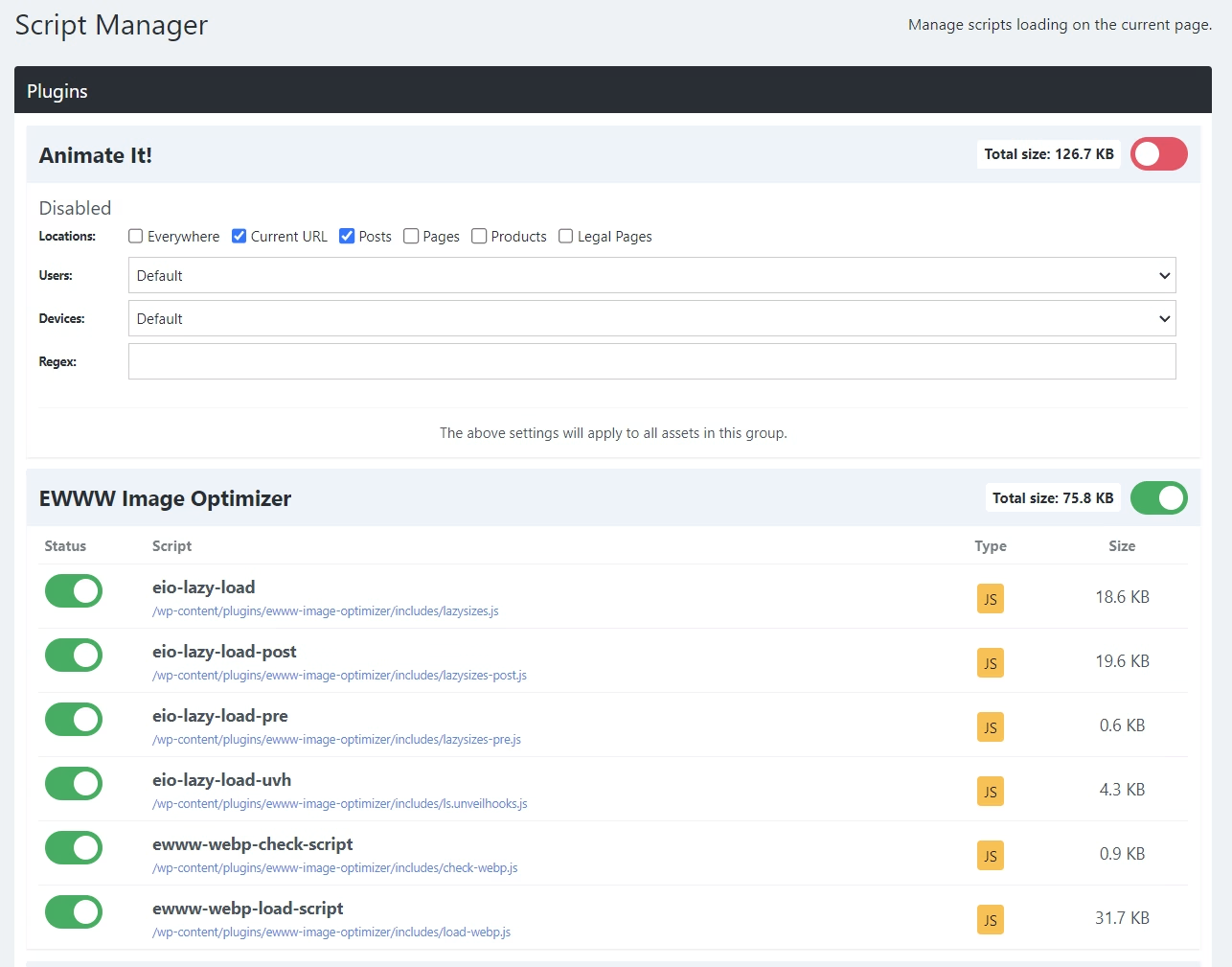
Naturally, you can use a more granular approach and unload only a certain CSS/JS file from a specific page. Whatever you do, properly test your website afterward, as unloading code can break your website visuals and functionality. Depending on what you’ve unloaded.
Other Perfmatters Settings
Here is another important segment of Perfmatters optimization. I usually leave this part to the cache plugin (WP Rocket/FlyingPress/Litespeed), but Perfmatters will be happy to do it if they don’t deliver. In this example, I’ve left JS code handling to the cache plugin and turned on the CSS optimization. You can see the list of excluded style sheets so my website can operate flawlessly.
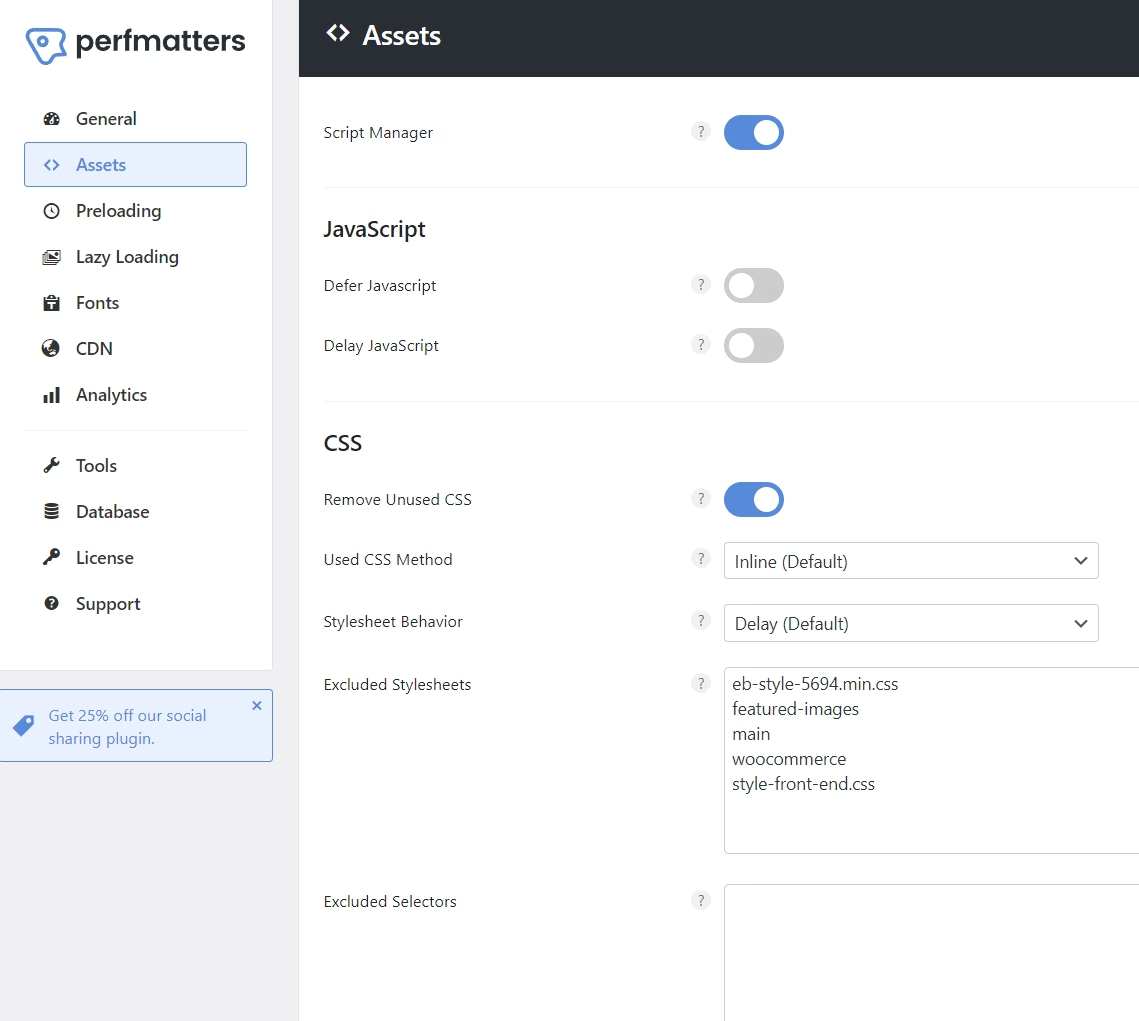
What separates Perfmatters from the rest of the herd is its default Delay JS feature. Here, you can populate the list of the JS files you’d like to delay, and not delay all, and exclude. It’s the opposite approach, and it works well if you have a lot of JS files to exclude.
This way, you don’t have to exclude anything; if it’s not specifically entered, it’s not delayed.
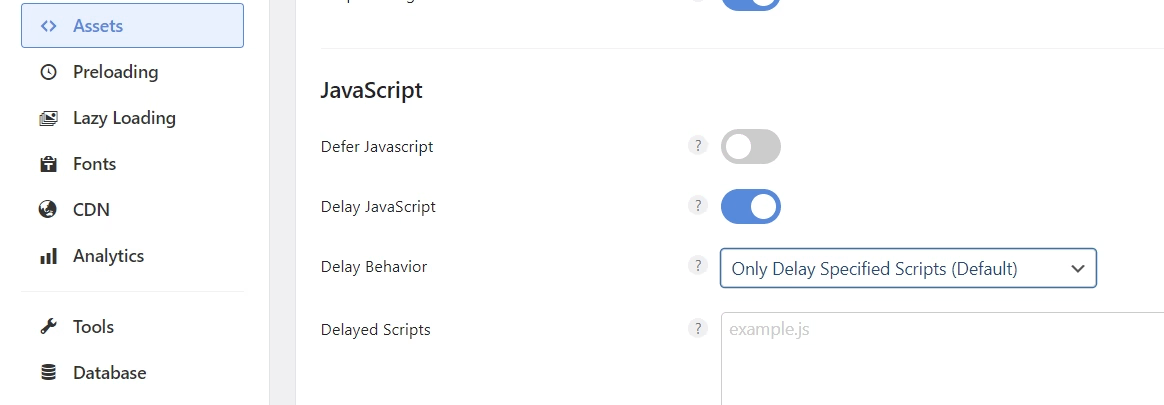
That said, there is still an option to delay all JS and exclude specific troublemakers, which I use more often.
Preloading — enhancing speed even more
Here, you can preload specific images/fonts/scripts/etc. to a particular page and device (Mobile or desktop). If you’d like this to be a device-specific preload, you’ll need to separate cache files for mobile devices. Something that WP Rocket set as a default in its recent update (3.16).
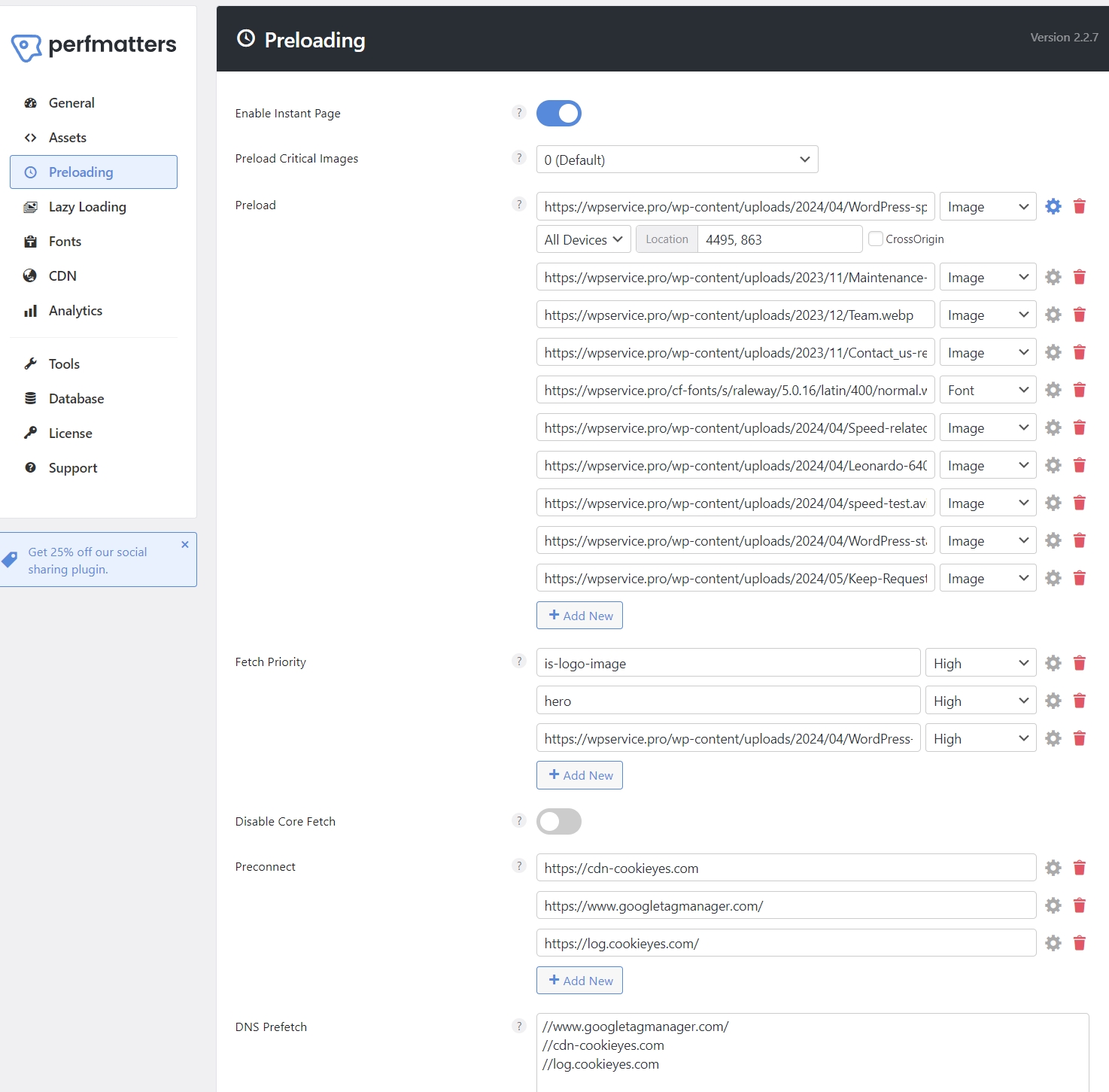
As you can see in the image above, I have many images and a font preloading on specific pages.
I’ve also set a few Fetch Priority high images, preconnected to a few outside DNS, etc. There are a lot of Perfmatters settings, and in this segment we covered just a few. A tiny drop in the ocean. But hey, you gotta start somewhere.
Remember, you should preload “above-the-fold” images, not all. Preloading every image will harm your website’s speed, as most images (all below the fold) should be lazy-loaded for maximum performance. The same goes for fonts, preconnects, and prefetch—only a few selected ones.
Lazy Loading
For a while, Perfmatters settings had the best lazy loading functionality, especially on the CSS background images. The rest of the plugins have picked up the slack, but I still love using lazy loading in Perfmatters. It works out of the box for most images. It’s easy and powerful, and you can exclude images directly or by a parent selector.
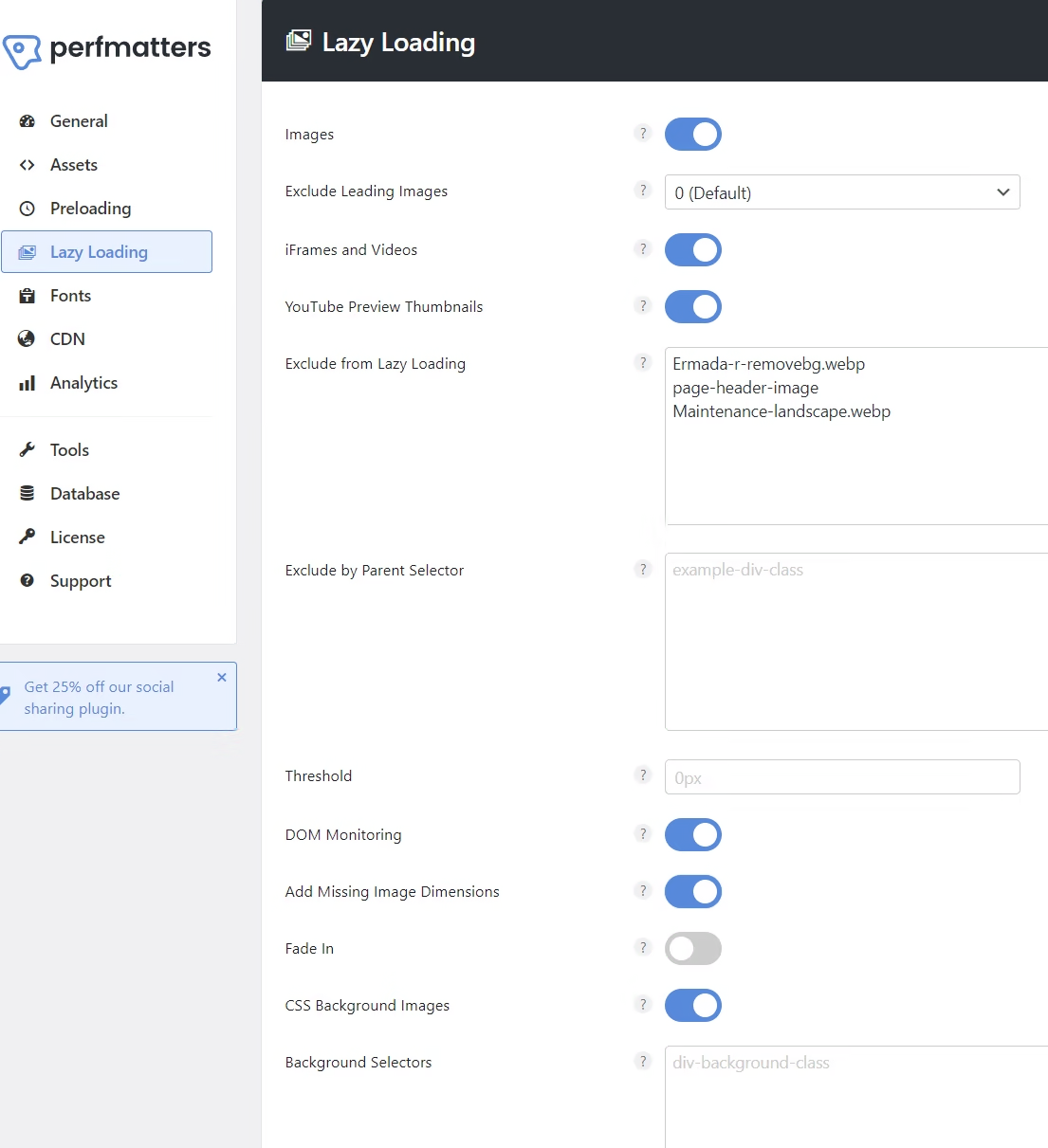
Fonts Options in Perfmatters settings
Honestly, I use the fonts section the least in Perfmatters. I usually switch on Local Google Fonts and Display Swap, but this does not work on most websites. If the plugin is responsible for the font display option, this will usually not work. You’ll have to find the responsible CSS file and do it manually.
If you toggle on Advanced options, you have a few more options, but I don’t use them much either.
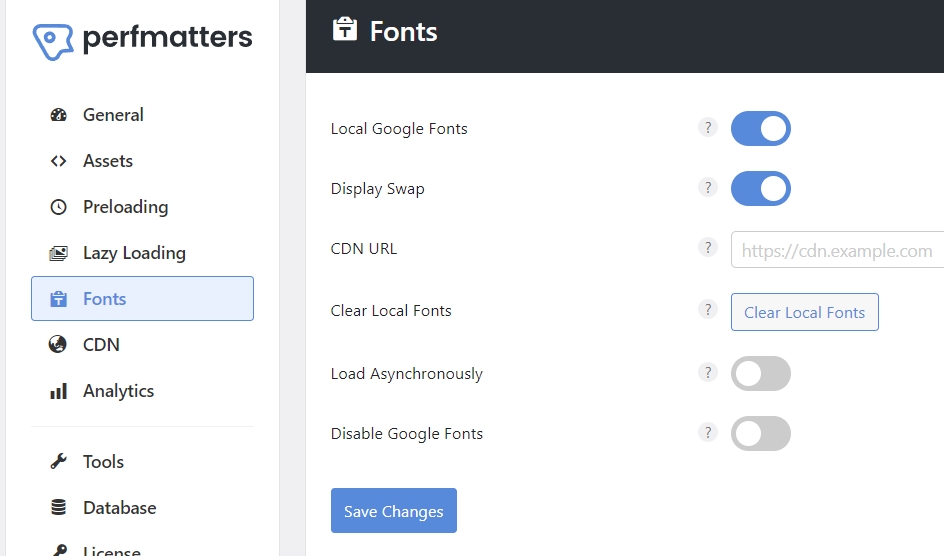
I guess this is okay for basic font handling, but if you’d like to explore fonts more deeply, you’ll have to use a tool like OMGF.
Database Optimization — An important part of the Perfmatters settings
Perfmatters offers basic database optimization in the way we are already used to on WP Rocket, WP-Optimize, or similar plugin solutions—simple and effective.
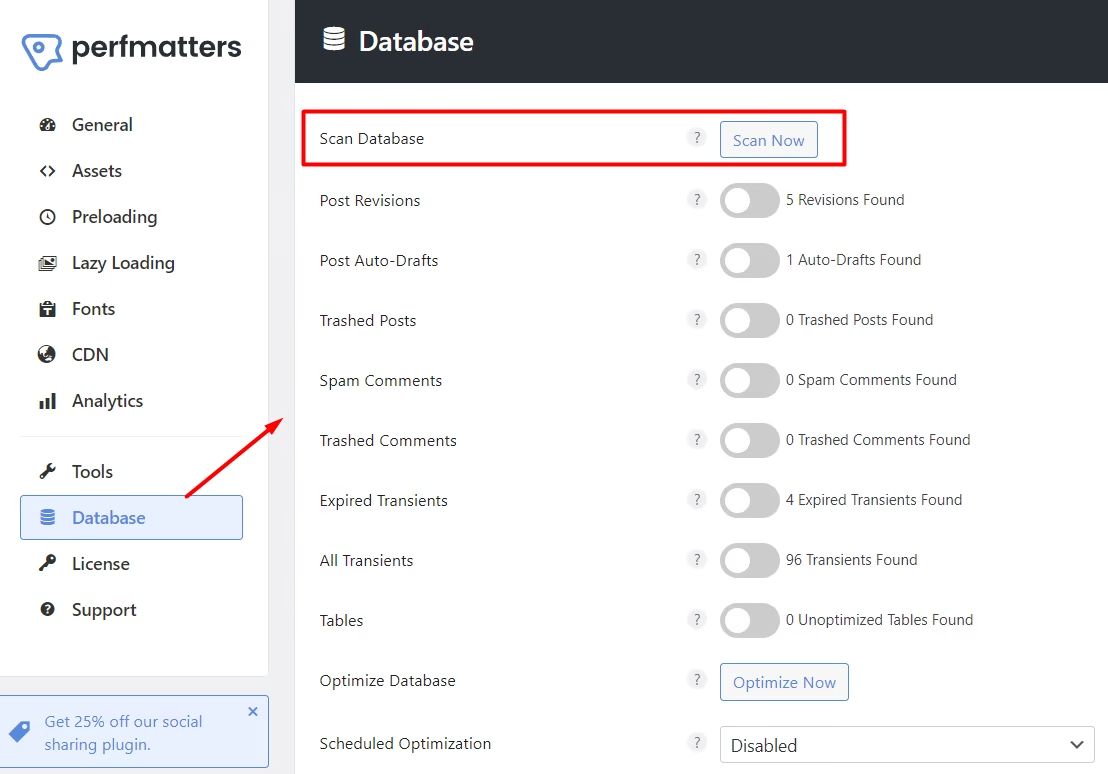
I hope they add the autoload size and information soon, as the wp-options table autoload size is database-related and important for the website’s performance. Unless you haven’t done this for a long time or have a very large blog with 5-digit revisions, this is not crucial, but still, every millisecond counts.
Do it once in a while. Hit the “Scan Now” button, toggle the issues, and the “Optimize Now” button. You can also enable “Scheduled Optimization,” which allows you to schedule regular database cleanups, ensuring your site remains lean and fast. This feature is particularly useful for sites with a lot of content or frequent updates.
You don’t have to do it here if you have already done this on another plugin (WP Rocket). The same goes for the rest of the options; duplicating them will not increase your website speed.
Perfmatters vs. WP Rocket
Regarding WordPress speed optimization, Perfmatters and WP Rocket are often mentioned in the same breath. But how do they compare? Let’s break it down.
First, I’d like to state that Perfmatters does not offer caching capabilities; it’s not a cache plugin, while WP Rocket does. They have many of the same functionality, but this is the one major difference.
They are both excellent tools: WP Rocket for caching and Perfmatters for code unloads, as well as other valuable Perfmatters settings. Both offer a lot more.
Furthermore, they are both veterans of speed optimizations. They have been around for a long time and are in excellent compatibility. If you enable one major function, like Remove Unused CSS on Perfmatters, WP Rocket will warn you that the same option is being used on Perfmatters. Not all options are like that, so keep in mind not to duplicate the same functionality (for example, don’t turn on lazy load on both plugins).

They complement each other nicely; if possible, use them both. If, for some reason, your website does not respond well to WP Rocket Delay JS or Remove Unused CSS, use their Perfmatters counterparts. If lazy loading is not correct on one, use the other.
Perfmatters
- Lightweight: Perfmatters is designed to be lightweight and fast, focusing on disabling unnecessary features and optimizing scripts.
- Granular Control: The Script Manager allows granular control over which scripts load on which pages.
- Database Optimization: Perfmatters offers robust database optimization features, including scheduled cleanups.
WP Rocket
- All-in-One Solution: WP Rocket is an all-in-one caching plugin that offers a wide range of features, including page caching, database optimization, and lazy loading.
- User-Friendly: WP Rocket is known for its user-friendly interface and comprehensive support.
- Higher Price Point: WP Rocket is more expensive than Perfmatters, which may be a consideration for budget-conscious users.
The Verdict on Perfmatters vs WP Rocket
If you’re looking for a lightweight, highly customizable solution, Perfmatters is an excellent choice. Perfmatters settings have many functionalities you can tinker with. And they actually matter. However, WP Rocket might be the way to go if you want an all-in-one solution with robust support.
I’d add that for best results, and when possible, use both of them.
If you’d like to learn more about caching tools, check out our article on the 3 Best Caching Plugins For WordPress.
Expert Tips for Optimizing Perfmatters settings
Optimizing your Perfmatters settings can feel like an art form, but with these expert tips, you’ll be a maestro in no time.
Use the Script Manager Wisely
Start with the Script Manager unloads. But don’t go overboard with it. While disabling everything in sight is tempting, test your site thoroughly to ensure that essential functionalities aren’t affected.
Enable Lazy Loading
If your site contains many images and videos, enabling lazy loading can significantly reduce load times. This is a simple setting that can yield substantial results.
Optimize JS and CSS code section
If done correctly, this can bring the biggest speed gains. However, it involves many tests and many hours of work (depending on the website) to get it right.
Schedule Regular Database Cleanups
A clean database is a fast database. Schedule regular cleanups to keep your site running smoothly. This is especially important for sites with a lot of traffic and content updates.
Conclusion—Perfmatters matters
If you’re serious about speeding up your WordPress site, Perfmatters is a tool you can’t afford to ignore. Its lightweight design, granular control, and robust optimization features make it a top choice for anyone looking to improve their site’s performance. Whether you’re a seasoned developer or a WordPress newbie, Perfmatters has something to offer.
I’ve been using it for years and don’t intend to stop anytime soon.
By incorporating Perfmatters into your WordPress site, you can achieve significant speed improvements and create a better experience for your visitors. In the words of Red Foreman: “Don’t be a dumbass!” Get one. Make your site the rabbit in the SERP and the UX race.
Key Takeaways on Perfmatters settings
- Speed is Crucial: A slow website is frustrating and potentially disastrous to your conversion rates. Statistics show that faster sites mean better SEO rankings and happier visitors.
- Perfmatters Overview: Perfmatters is a lightweight WordPress performance plugin that disables unnecessary features, optimizes scripts, and reduces bloat, making your site faster.
- Script Manager: Use Perfmatters’ Script Manager to disable JavaScript and CSS on a per-page basis. This ensures that only necessary scripts load, reducing load times significantly.
- Database Optimization: Regularly clean up and optimize your WordPress database with Perfmatters to keep your site lean and fast.
- Lazy Loading: Enable lazy loading for images and videos to improve initial page load times, save bandwidth, and ensure a smoother user experience.
- Perfmatters vs. WP Rocket: Perfmatters offers lightweight, granular control, making it ideal for those who want a customizable solution. WP Rocket is an all-in-one plugin offering more features at a higher cost.
- Expert Tips: Use the Script Manager wisely, schedule regular database cleanups, and enable lazy loading to maximize your site’s performance with Perfmatters.
- User-Friendly: Perfmatters is designed to be straightforward and easy to use, making it accessible for beginners and advanced users.
FAQ
What is Perfmatters?
Perfmatters is a lightweight WordPress performance plugin designed to speed up your site by disabling unnecessary features, optimizing scripts, and reducing bloat.
How does Perfmatters compare to WP Rocket?
While Perfmatters focuses on being lightweight and highly customizable, WP Rocket offers an all-in-one solution with a broader range of features and robust support. Although they share some similarities, they are used for different things, so they complement each other rather well.
Is Perfmatters easy to use?
Yes, Perfmatters is designed to be user-friendly. Its straightforward interface makes it easy to navigate, even for beginners. It’s direct and to the point, with well-written sections for help. However, some functionality may require a deeper insight and/or expert advice.
Can I use Perfmatters with other caching plugins?
Perfmatters is compatible with most caching plugins, allowing you to use it alongside other performance optimization tools.
How much does Perfmatters cost?
Perfmatters offers a range of pricing plans, starting at $29.95 annually (as of 2025). This makes it an affordable option for those looking to optimize their WordPress site’s performance
Where can I learn more about Perfmatters?
For more information, visit the official website.
Disclaimer: This is NOT a paid article; no one paid me for it. However, this article may contain affiliate links that help WPservice.pro, and you may get a discount.

Founder of WPservice.pro
Dalibor is a master of web excellence. With a Bachelor of Science (BS) in civil engineering, Dalibor had an unusual road to end up in IT. Cultivating deep expertise in WordPress website speed optimization, meticulous maintenance, development, and search engine optimization (SEO) while preserving his engineering approach to problem-solving.
Having completed over 90 projects and achieved a top-rated status (on Upwork) in the highly competitive digital niche, Dalibor is a proper authority on enhancing performance and ensuring websites look exceptional and perform flawlessly.
Dalibor is a published writer and an avid learner who continually explores and embraces the latest digital trends. With a commitment to quality and a keen eye for detail, Dalibor is your trusted guide to achieving web success.


